No, I am not talking about the “Import Spreadsheet” App that’s already present. This is a new “Create SharePoint list from excel” feature in SharePoint online.
Microsoft has now made it easier to create a SharePoint list from an excel file by allowing users to upload the file. This has been rolled out worldwide now in SharePoint Online on modern sites.
So, how does this work?
Browse to “Site contents” and hit the “New button”. Click on List. Select “From Excel” on the left and you are all set to create a list from an excel file.
The excel file needs to be selected either from the default “Documents” library on the site or uploaded from the local drive. This file first gets uploaded to the “Site Assets” library and then it is read by SharePoint for import.
Here’s some of my observations after I got hands-on with this feature –
- Unlike the “Import Spreadsheet” app, this doesn’t require ‘ActiveX’ and hence there is no dependency on IE. This will run on all major browsers
- The datatype of the column is pre-selected based on the data in the column. The wizard also provides the option of modifying the datatype of columns before the list is created
- The ‘Title’ column can be chosen as well ( Any one column can be set as ‘Title’)
- Columns can be excluded from import if required
- Currently supports upto 20k records
- You need to have at least one formatted table in your excel
Some more :
- It wasn’t able to detect a “User” field from the data. I tried adding columns as “Display Names”, “Email”, “User ID” etc., – So no support for peoplepicker field ?
- CSV files aren’t supported
- It relies on the “Site Assets” library, if you don’t have one in your site then this won’t work (Upload button will be disabled). Similarly, you also need at least “Contribute” access to the “Site Assets” library
- You are allowed to choose files that aren’t excel. In this case, the file just gets uploaded to the “Site Assets” library and you can’t proceed further
- If you upload the same file multiple times, it creates a copy and doesn’t replace the existing file. It doesn’t honour versioning settings of the “Site Assets” library as well. So, if you have a file (excel or not) that you want to upload as copy to “Site Assets” without changing the name of the file yourself, you can use this feature (side-effect :D)
Have you observed anything different with this feature? Do let me know in the comments sections.

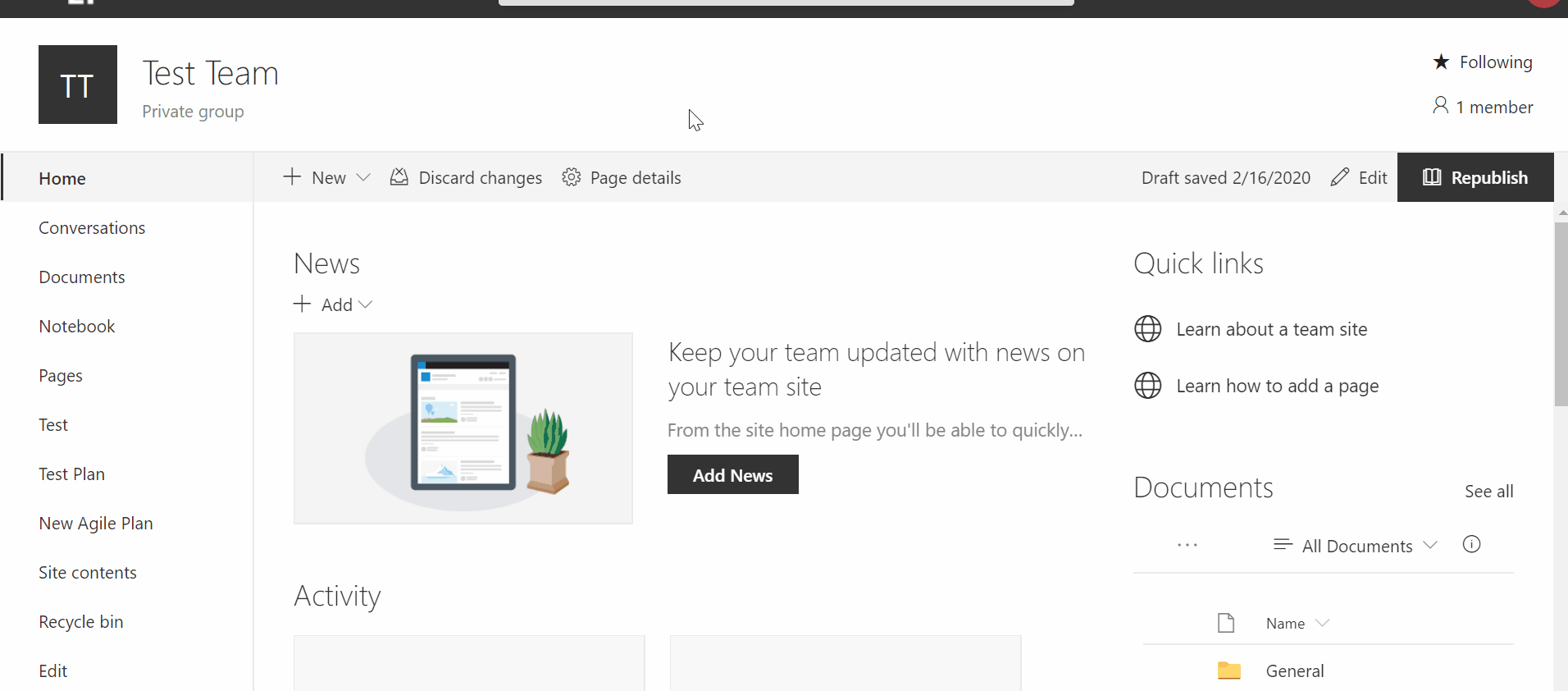


Nice and well explained
I am glad that you enjoyed reading the content Sushmita. Thanks.
Hi KK,
Nice work!
Can you please create an article on searching and showing data from the SharePoint list from user input inside the PVA bot for Teams?
Thanks!