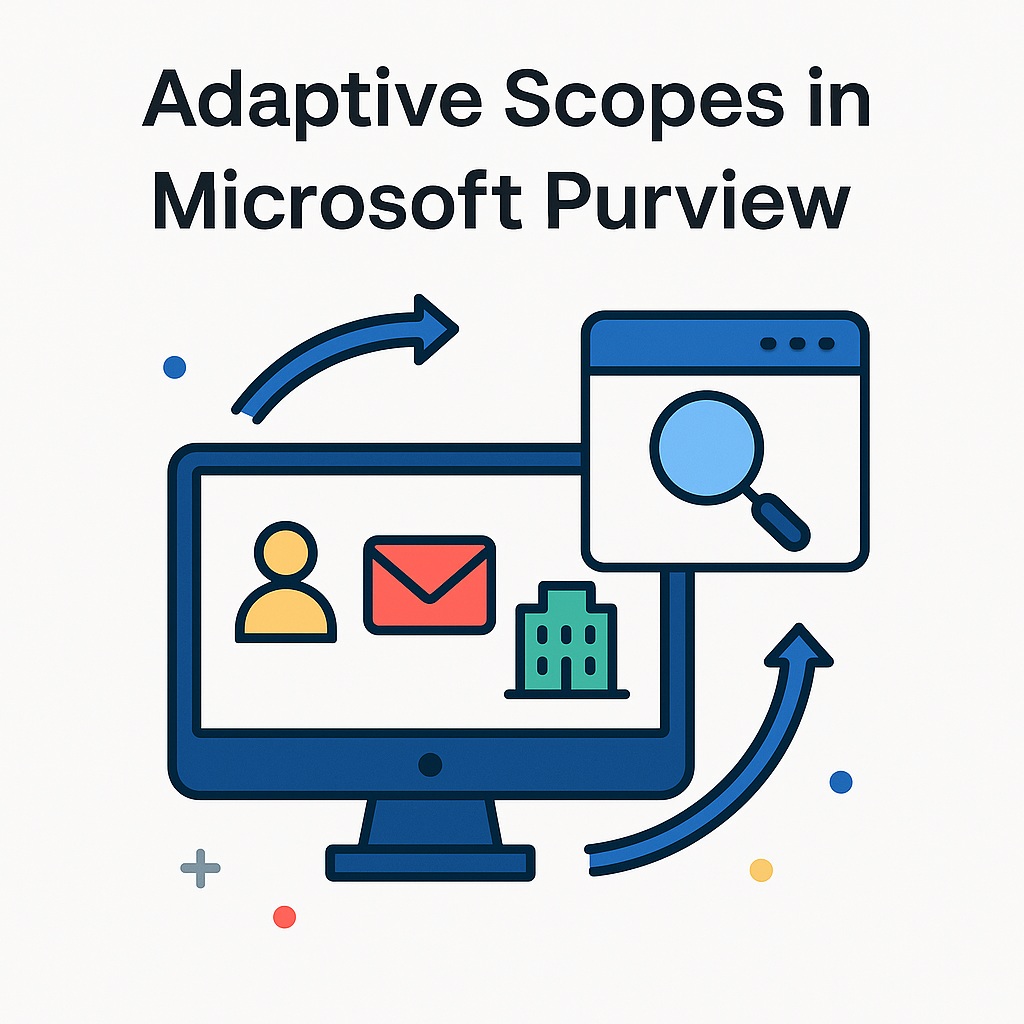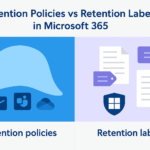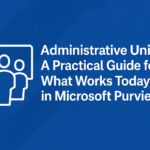Why We Needed Adaptive Scopes in Microsoft Purview
When I first started working with Microsoft Purview, one of the most common questions I heard was:
“What happens when a new user joins or a new SharePoint site gets created? Do we have to edit every policy again?”
And I would always answer, “Yes”. However, I would also advice that a customization could be developed to automate this. But then someone always had to maintain the customization and even if you did, what about leavers or site that moves to a different department. Those use cases would require special handling.
Traditional retention and compliance policies were static. You manually selected users or sites, and the moment something changed, your policy went out of sync.
Adaptive Scopes in Microsoft Purview fix that problem completely. They let your policies automatically adapt as your organization grows and changes, no manual updates, no chasing new sites, and no limits on inclusions or exclusions.
What Are Adaptive Scopes in Microsoft Purview?
Adaptive Scopes make your policies dynamic.
Instead of hand-picking specific users or sites or M365 groups, you define a rule, like:
“Department equals Finance.”
“Business Function equals Legal.”
“M365 Group Name starts with Phoenix”
Purview evaluates that rule daily and keeps your policy in sync automatically.
- New Finance user joins, automatically included.
- New Legal site gets created, automatically covered.
- User changes department, automatically removed.
Your policy evolves with your organization.
Why Adaptive Scopes Matter
There are two big reasons I’m a fan of Adaptive Scopes in Microsoft Purview:
Automatic enrollment of new users, sites and M365 Groups – No one needs to remember to add new locations.
No more inclusion/exclusion limits – Adaptive Scopes scale across thousands of locations without hitting policy restrictions. For example, a static retention policy will only allow 100 sites to be included or excluded specifically from a policy. The limit for M365 Groups is 500.
This automation keeps compliance policies consistent and reliable across all workloads.
If you want a refresher on the basics of retention policies, check out my earlier post on Retention Policies vs Retention Labels in Microsoft Purview.
Using Adaptive Scopes for SharePoint Property Bags
Here’s where Adaptive Scopes in Microsoft Purview become truly powerful.
Every SharePoint site has a hidden metadata store called a property bag. It can hold key-value pairs like:
BusinessFunction=FinanceSensitivity=ConfidentialDepartment=Legal
You can use these tags to build adaptive scopes for retention.
For example:
“Apply a 7-year retention policy to all SharePoint sites where BusinessFunction = Legal.”
As long as those property bag values exist, new sites that meet the rule automatically get covered by the same policy.
Important: Make sure your site provisioning process (or your provisioning tool) automatically adds these property bag values when a new site is created. If you’re using a custom provisioning solution, update it to include this metadata.
For detailed steps on property bag mapping, refer to Microsoft’s official documentation on Configure Adaptive Scopes in Microsoft Purview.
Where Adaptive Scopes Work Today
As of now, Adaptive Scopes work in two Purview workloads:
Retention Policies
Communication Compliance Policies
That’s it for now.
I’d personally love to see them extended to DLP and Auto-Apply Sensitivity Labels.
Imagine being able to say:
“Apply DLP to all executive leadership sites.”
“Auto-label every document in Finance sites as Confidential.”
How to Create Adaptive Scopes in Purview
You can set up Adaptive Scopes in Microsoft Purview in just a few minutes:
Go to Purview → Adaptive Scopes.
Choose your target: Users, Microsoft 365 Groups, or SharePoint Sites.
Define your rule:
For Users:
(Department -eq "Finance")For Sites:
(RefinableString05=Legal)(mapped from your property bag)For M365 Groups: (DisplayName -Like “Phoenix*”)
Save the scope and name it clearly.
When creating a Retention Policy, choose Adaptive as the scope type and select your rule.
Understanding Inclusions and Exclusions (Scope Details)
When you open a scope in the Purview portal, you can actually see what’s included by seeing the scope details:
Inclusions: all users, groups, or sites that currently match your rule.
Exclusions: those that no longer match (for example, a site whose property bag value changed).
This makes it easy to confirm that your logic works before applying the policy.
Wrapping It Up
Adaptive Scopes in Microsoft Purview quietly solve one of the biggest headaches in compliance: keeping static policies in sync with a dynamic organization.
They automatically include new users, sites, and M365 Groups, scale beyond policy limits, and when combined with SharePoint property bags, they deliver true metadata-driven governance.